First Open Mozilla Thunderbird and click on the “Local Folders” at the left pane then under “Set Up Another Account” from the main pane of the app. Click on the “Email” button to add your email account, see screenshot below:
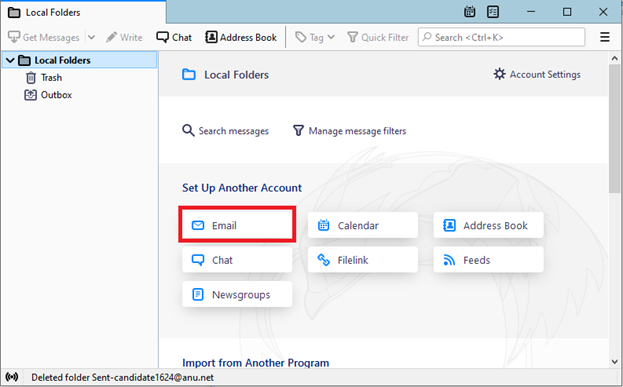
A pop-up will show asking for the login credentials. You have to fill in the information first before you will be able to click on the “Configure Manually..” button from the lower part of the pop-up screen then click on it.
See screenshot below:
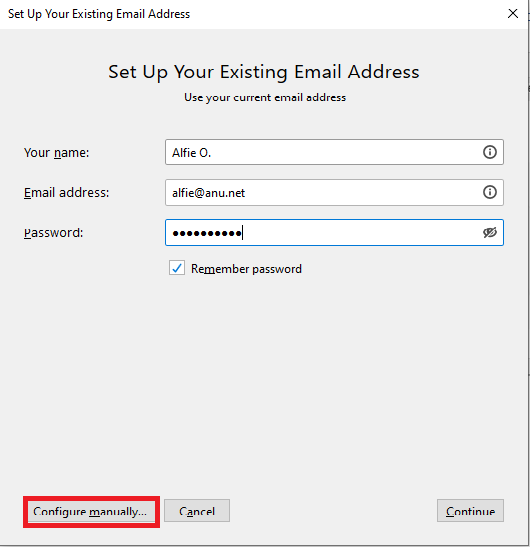
Then you will see the settings for IMAP/POP below the login information,
For Incoming server details: Server: mail.anu.net – Port: 993 – SSL: SSL/TLS – Authentication: Auto Detect – Username: your@email.com
For SMTP server details: Server: mail.anu.net – Port: 587 – SSL: STARTTLS – Authentication: Auto Detect – Username: your@email.com
See screenshot below:
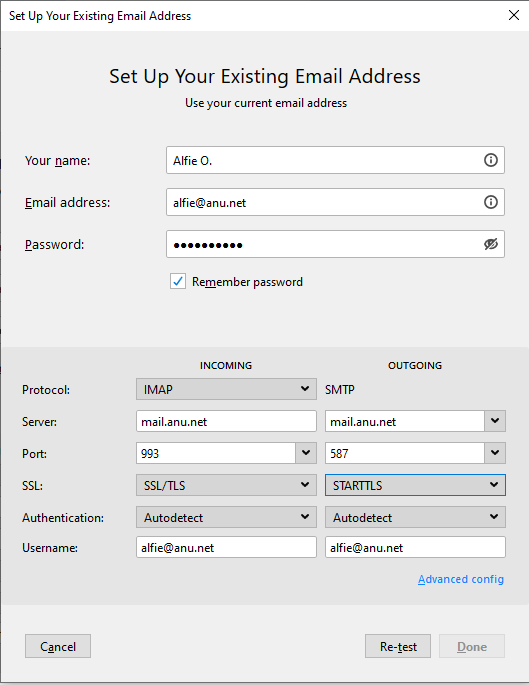
Then click on “Done” button.
Enjoy your Anu Hosted Email account with Mozilla Thunderbird app.