To change your Hosted email password:
- In your browser, go to https://portal.anu.net and use your Hosted Email address to login.
- Once you are in, Click on Email Settings and once you are on the Email settings page, under Password on the Change password field tick on “Change”, then a new field will appear to let you type your new password.
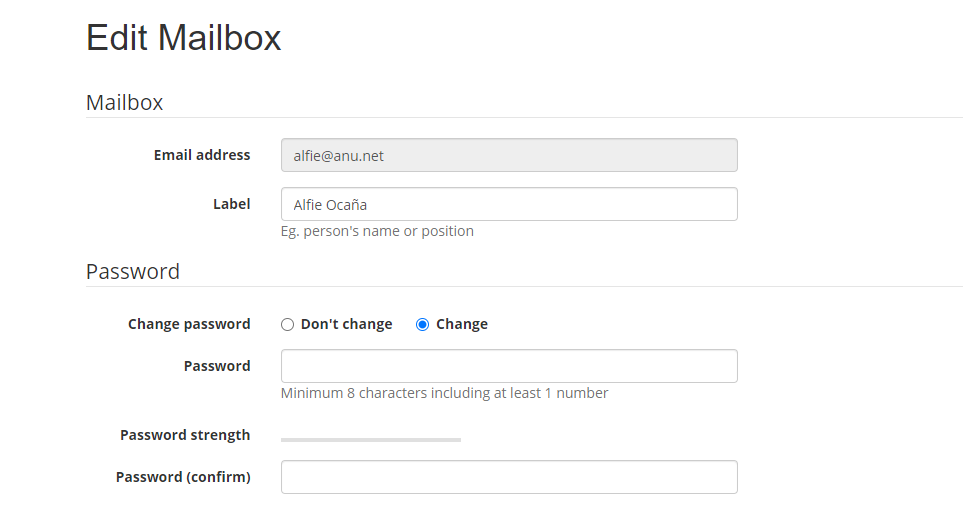
3. Type in your new password on the Password field and repeat it in the Password (Confirm) field.
4. Navigate to the bottom of the page and hit “Save” button.
5. Your new password has now been set. Make sure to update the settings in any email clients that had the old password saved, including any mobile devices connected to the account. If you have any questions or run into any problems please do not hesitate to reach out to us via Live Chat or email support@anu.net. Tip: if you can’t access your email via your regular email program due to authentication failures, you can always log in to Webmail and email us from there!