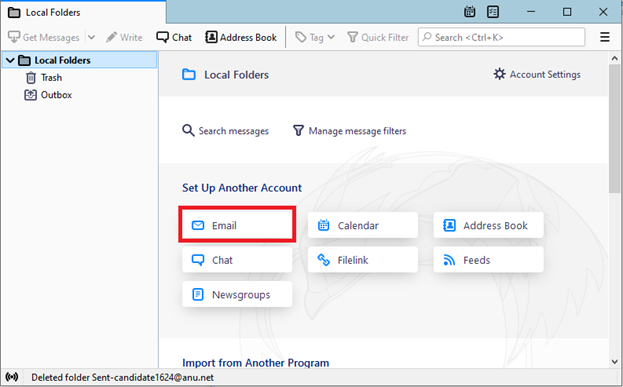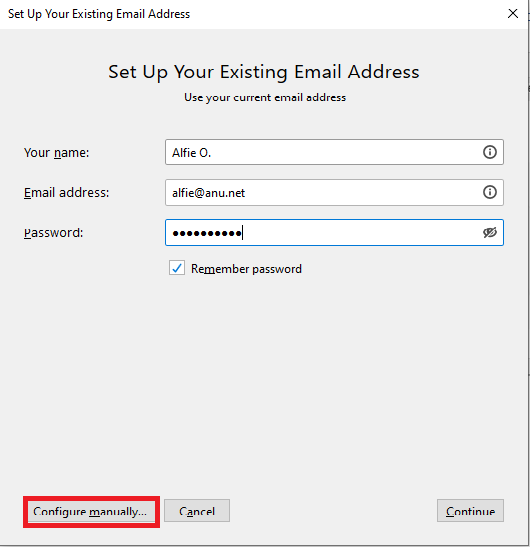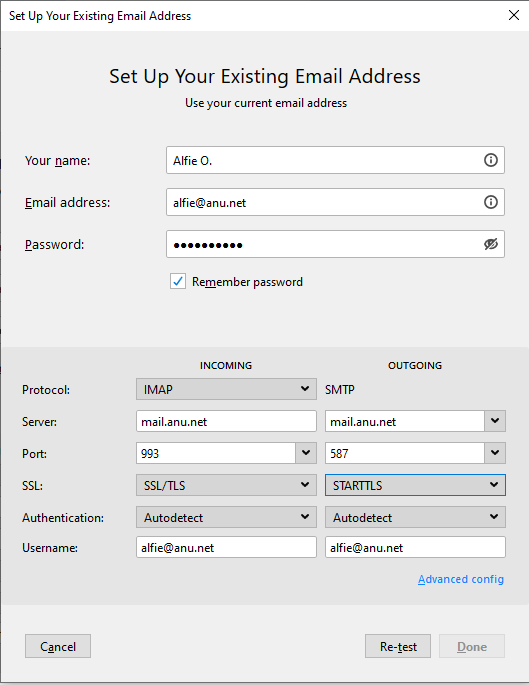This article will walk you through the steps on how to Allow (always approve) or Block (reject) a specific sender address or an entire domain name for your Anu Hosted Email account. This can be useful to prevent SpamTitan from quarantining emails from specific senders or to instruct it to block senders from which you frequently receive spam.
1. Using your email credentials, log into the following URL: https://spamtitan.anu.net
2. If you have Domain Administrator access to your account, you may be prompted to select the access level. Click User to view your personal quarantine and settings.
3. Click on the Filter Rules tab.

- Click on User Allow List or User Block List, depending on the type of entry you would like to add.
- The first section, Blocked Email Addresses or Allowed Email Addresses, include sender email addresses that have been Blocked or Allowed respectively.
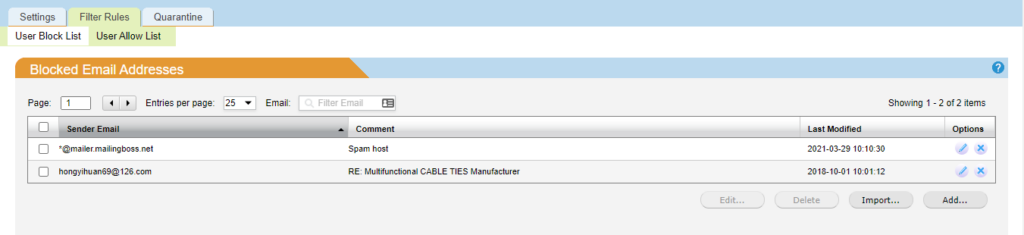
6. The second section, Blocked Domains or Allowed Domains, includes sender domains that have been Blocked or Allowed respectively.

7. To add a new entry for Block List or Allow List, click the Add button under the respective section.
8. Enter the sender’s Email Address or Domain as appropriate. The Comment field is optional.
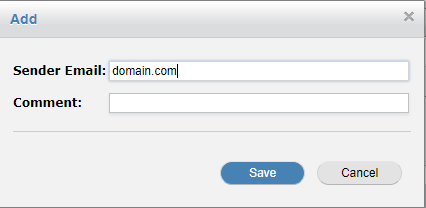
9. Click the Save button to add the listing.